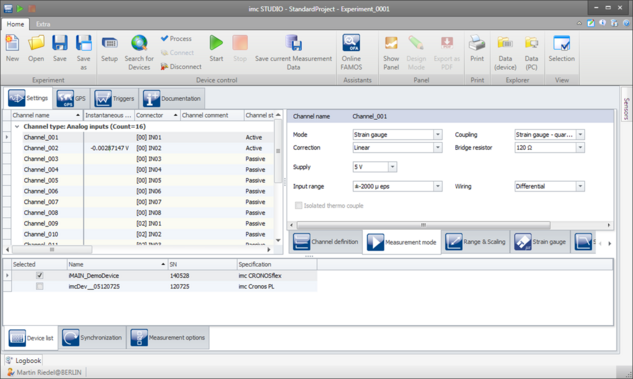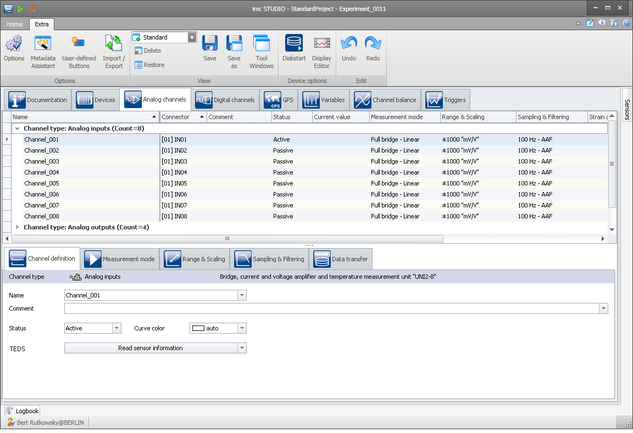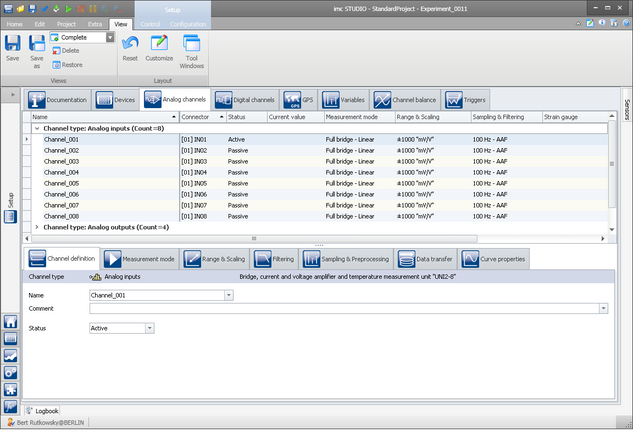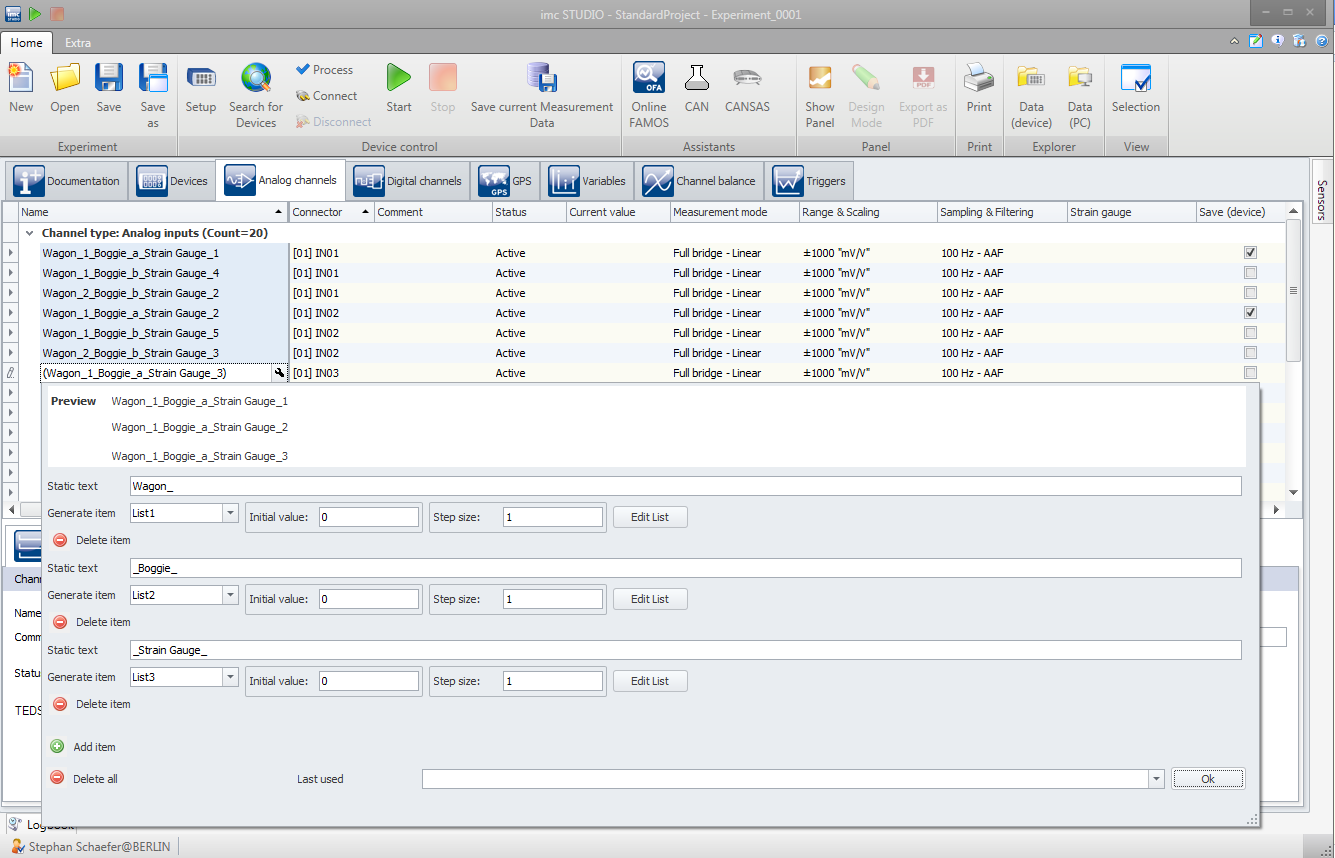imc STUDIO Setup
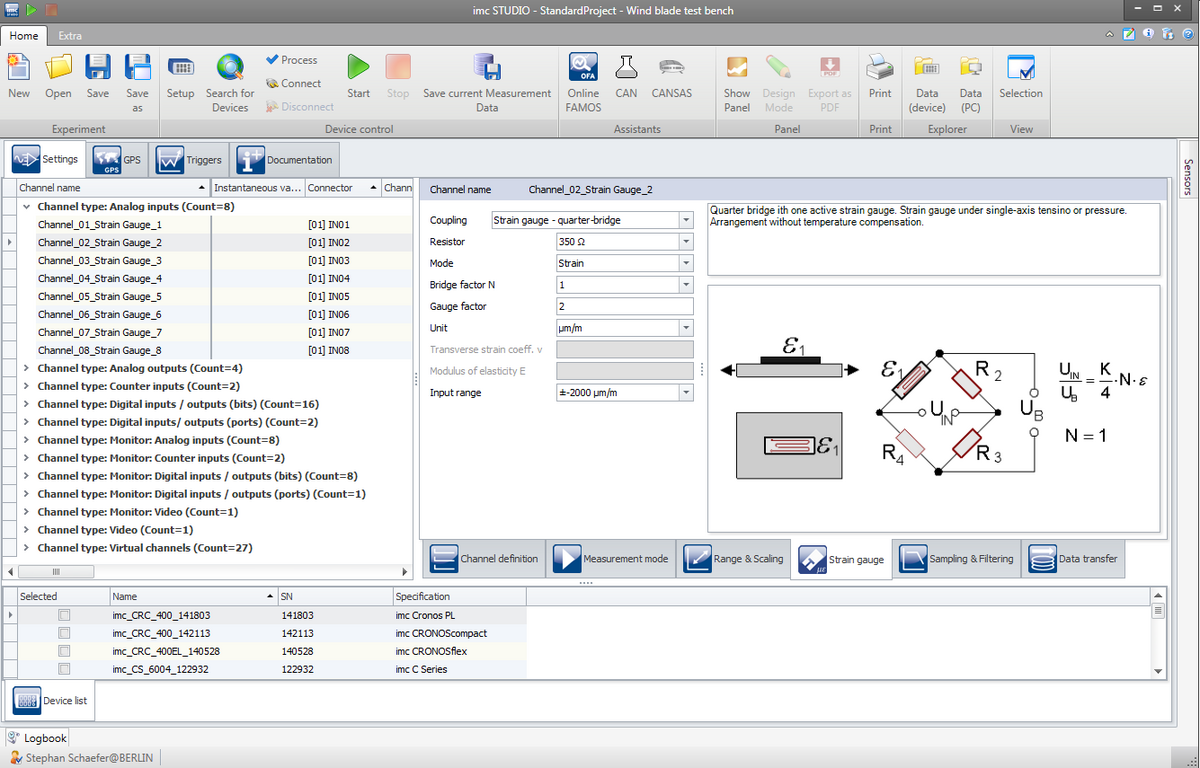
Manage and Configure you DAQ hardware
- Customizable spreadsheet representation for clarity and simplicity
- Multi-selections, as well as copy & paste of channel configurations
- Search and filter functions
- Step by step through system setup with the configuration wizard
- Simple channel configuration with drag & drop access to the imc SENSORS data base
- TEDS compatible
- Handling large numbers of channels with powerful automatic naming schemes
- Fieldbus assistant for bus protocols such as CAN, LIN, ARINC, FlexRay, etc.
- imc Online FAMOS — integrated easy to use assistant for defining optional real-time calculations
Tailored configuration views
The tabular approach for channel configuration has an intuitive grasp: each row represents a channel, each column a settings option, and the cell, finally, represents the concrete value. You can choose which settings options (columns) you want to see, as well as arrange or hide table columns as desired.
Three view options are available to meet different user requirements. The scope of functionality corresponds with the user’s role or qualifications, whether for an experienced specialist, a setup technician or a test station operator.
Default values for safe operation
Settings parameters which are to remain hidden because they don’t require editing naturally need well-defined default values. One very easy to operate but extremely flexible and powerful function makes this possible: The settings of one particular, selected channel, including settings which are to remain hidden, can be defined as defaults for either all or a special class of channels, for instance all channels of the same type.
In this way, one maintains control even over the hidden properties of the channels or the system, which always remain accessible in the background and can be retrieved into the focus at any time.
Sorting and filtering channels
For multi-channel measurements, the integrated sorting and filtering functions help to keep track of all information. Some filters allow to show/hide certain channel rows according to freely definable criteria. As a result, the required channel list is available with one mouse click.
Filtering can be performed in either one of two ways:
- For each column, a simple Auto-filter can be set, which defines a logic-based filter function, for instance, only displaying channels which were configured in the column "Measurement mode" as bridge channels.
- By means of the universal Filter-Editor, it is possible to define a whole set of filters in an interactive manner. These complex logical expressions can be applied to combinations of multiple parameters (columns), and thus enable very finely delineated selections to be made. Once formulated, such a filter can be activated as desired by setting a “check-mark”.
This technique allows maintaining of both a good overview and control over elaborate systems involving hundreds of channels.