What is new in imc STUDIO 5.2
1 General changes in imc STUDIO
Improved window handling and recognition of changes to views
A new technology is now used for the software interface. In consequence, there are a few new functions and adaptations in terms of operation techniques. Additionally, some issues and problems have been resolved.
- The tool windows now have a defined width. The width doesn't change when the tool window is pinned.
- The logbook is now opened even when a dialog has the focus. E.g., in the past the logbook was not opened if saving of a Diskstart configuration failed due to an error. Now the user sees immediately where the problem is.
- Adaptations of the user interface, such as changes to the order of columns on the Setup pages, are detected automatically. When you close imc STUDIO, there is an explicit prompt asking whether to save the changes with the view.
- The buttons at some locations in the ribbon were not operable.
The list of operating systems supported has been revised
Supported operating systems
- Windows 10
- Windows 8.1
- Windows 7 (32 Bit; recommended: 64 Bit)
This gives us better ability to accommodate the most up-to-date operating systems. It is possible to delete old components such as ones needed by Windows XP, which has the effect of streamlining the system.
2 Setup and device control
No more loss of data due to forgetting to save
Data storage on the PC is now activated for all channels by default. This applies to all channel types such as analog, virtual, Field-bus channels, etc. Thus, data loss is prevented, since the option can no longer be selected by mistake. If data storage is not desired, it can of course be deactivated.
Si cette fonction n'est pas souhaitée, vous pouvez également désactiver la mémorisation des canaux nouvellement créés via "Valeurs par défaut". Vous trouverez une description détaillée dans le manuel sous:
.
"Setup - Configuration de l'appareil" > ; " Ruban" > ; "Configuration" > ; "Valeurs par défaut / Valeurs par défaut"
Single trigger release now no longer default
The amount of trigger releases is now pre-set to undefined. Any trigger count limit must be set deliberately instead.
Secure connection to the device via imc REMOTE SecureAccess
imc REMOTE SecureAccess enables direct and secure access to a device even when there is an activated firewall. There is now the possibility to add a device to the measurement by means of imc REMOTE SecureAccess.
Prerequisites
- The option imc REMOTE SecureAccess is available for a price and is protected by an activation code.
- Only imc devices from serial number 140000 onward are supported.
- For transfer via secure https access, a certificate obtained along with the installation purchase. This certificate has an expiration and must be renewed annually. After expiration, the system provides notification that the certificate is no longer valid. Depending on the security level set for your IT environment, you may no longer be able to establish a connection with the imc device. In this case, contact the imc Hotline and your IT-administrator.
Saving characteristic curves from an experiment
In the tool window Sensors under the heading Connected sensors, any imc STUDIO characteristic curves used are indicated. Unless the program knew theses characteristic curves for other reasons, they could not be used in different experiments. You now have the option of copying the characteristic curves by means of Drag&Drop to the group headed by User-defined characteristics. Thus, the characteristic curves are known to all experiments and can be used in them.
Security during password entry
Passwords are no longer displayed visibly. This had affected accessing of a network drive when saving data from a device.
Hiding of settings which are not applicable
For histograms, it had been possible to activate circular buffer memory. This is now no longer possible since a histogram contains no time information.
Deleting imc CANSAS from the configuration
Previously, the imc CANSAS configurations could not be deleted from the CAN configuration if imc CANSAS was not installed. This is now also possible with newly created experiments. For experiments created with imc STUDIO 5.0 or older, this remains not possible.
3 imc Online FAMOS
imc Online FAMOS's editor has been modernized. All functions belonging to the imc Inline FAMOS editor have been adopted into it. In particular, the Editor's syntax support and user input via the Formula Assistant deserve mention. The Editor now comes with all familiar functions of a script editor in order to offer support in making entries. For instance, by offering suggestions while the source text is entered.
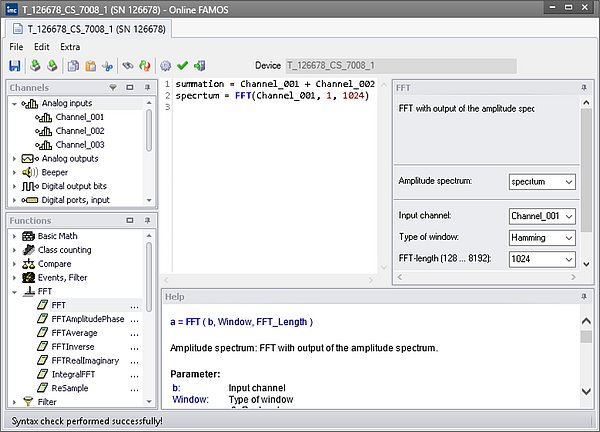
4 Panel, widgets and data browser
Text-Widget - More room for the entry
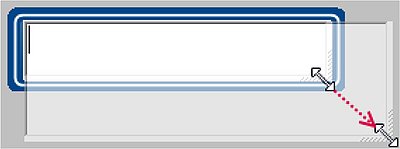
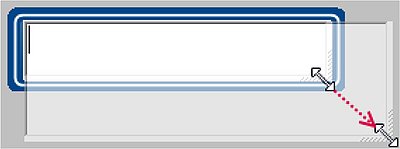
The space for entering text is often not sufficient. The text-Widget has a fixed size and entry is additionally impeded by scroll bars. Now it is possible to enlarge the input box using the mouse. As soon as the entry is confirmed, the input box's size re-adapts itself to the Widget.
Exact specification of Widget: Automotive, Industrial and Designer - "Input, Output" > "Text"
A new type of variable facilitates the embedding of system information in the report
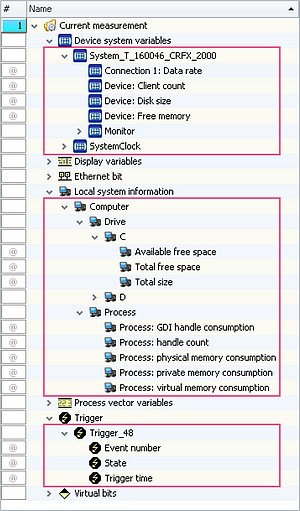
Complex variables enable a tree diagram structure to be established within the Data Browser. The following variables are displayed as Complex variables: Device system variables, local system information, and triggers.
All these variables possess various types of information which are now displayed separately and which can be moved to the Panel by means of Drag&Drop.
Improved working with the zoom in conjunction with adjusting the page size
The zoom factor is now deactivated when the Panel page is adjusted to the window size. Previously, the zoom was taken into account, with very diverse results.
5 Commands
Easier operation of "Load variable" and "Import variable"
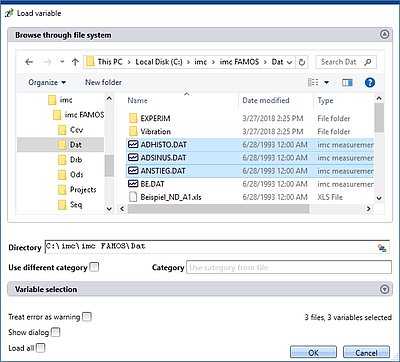
The functions in the Data Browser and the associated commands "Load variable" and "Import variable" have been revised. (Background info: "Load" sets up the variable and "Import" writes a new value to existing variables)
As a result of this revision, file selection is faster.
Here, you can navigate to and select files by means of the familiar "Explorer"-functions. After selection, you can close the dialog with "OK". All selected data are loaded and selected for the Import command. This simplifies the operation method and makes it faster.
If you don't select any file in the Explorer, all importable files belonging to the current folder are automatically selected.
Below the file selection window, there is an input box for the folder path, which can be used as an alternative for specifying the file(s) desired. Here, you can enter placeholders or paths which only exist once the command is run.
Using the buttons near the right edge, you can, for example, expand the Variables area. You can also make additional settings such as
- selecting/de-selecting files or variables by means of the checkbox For such cases, for instance, where not all variables belonging to a file are to be loaded.
- adding additional elements. For the case where the variable only exists once at the command's runtime.
6 User-defined events
A better overview and more options for your application
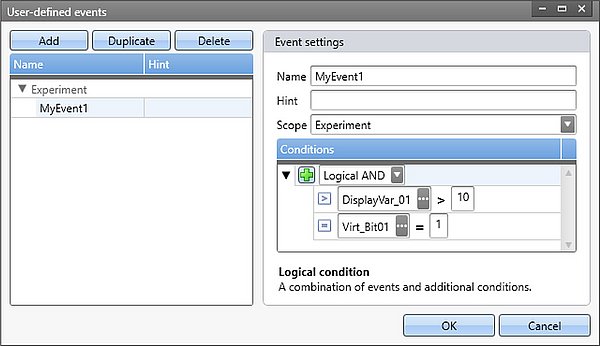
Combining two events with each other? This is now possible. You can now apply a variety of logical operators to your events. Thus you can now easily create compound events which previously were not possible.
Using the new Editor, you have an extensive overview of your events. No matter what their scope or type. All are displayed in one dialog and can be set and edited directly.
7 Firmware and new hardware
This imc STUDIO version has been released along with the following versions of the firmware (imc DEVICES).
Firmware 2.10(R2)
Synchronization and supported firmware
The synchronization between PC-components and the devices has been improved
The PC virtual clock's (VRTC) adjustment algorithm has been revised; in consequence the synchronization of PC components to the device clocks is more precise. This applies to Video or 3rd-party devices, for example. The new VRTC only works in conjunction with appropriate firmware versions: 2.10 or higher. For this reason, it is not possible to use older firmware versions. Devices of Group 5 and higher (as of serial number 140000) support the new synchronization precision level. With older devices, there is no change.
This change does not affect synchronization between devices, but only between the PC-components and the device.
Note: Older firmware versions are no longer supported
imc STUDIO 5.2 only works with firmware as of Version 2.10.
Data storage on device
Minimizing data volume requirements on the device hard drive by means of compression
For certain channel types, it is possible to reduce the disk space requirements (file format: "imc FAMOS ZIP"). In the background, the file size is minimized by means of zip-compression. The result depends accordingly on the nature of the signal.
Data compression of the following channel type is newly introduced:
- digital input-ports
In total, data compression is thus available for the following channel types:
- analog/digital field-bus channels
- log channels of the CAN-Field-bus
- digital input-ports
Hardware
imc SPARTAN/LVDT16
The new amplifier imc SPARTAN/LVDT16 is now supported. The amplifier is specially designed for LVDT measurements (Schaevitz coils according to the transformer principle and inductive half bridges).
GPS
GPS channels can now be renamed. Thus, the name can be selected to match the application.
TEDS
When reading in the channel settings from TEDS, the sampling rate is no longer accepted. If more than two different sampling rates were read in via TEDS, this led to aborting in the past.
Field-bus
CAN-Assistent
- Import and export via CBA file can now be executed individually for each node.
- It is now possible to convert a "send message" into a "receive message" or vice versa. "Edit" menu of the CAN Assistant: "Transform messages".
ARINC-Assistent
- Reception of BCD labels is now possible in reverse order.
- BNR and BCD can now be defined by factor and offset.
FlexRay
- The FlexRay-log channel can now be decoded by imc STUDIO during the measurement. Decoding after the measurement by imc FAMOS is possible.
- UpdateBits are now supported: PduUpdateBits and SignalUpdateBits.
Update Notes
By adding the FrameDescriptionBlob, it is possible that previously created FlexRay configurations show an "Error in the cluster...". In this case, the value "{ResultName}_Fdb" must be entered in the FlexRayCluster properties under "Construction rule for channel names in the FrameDescriptionBlob".
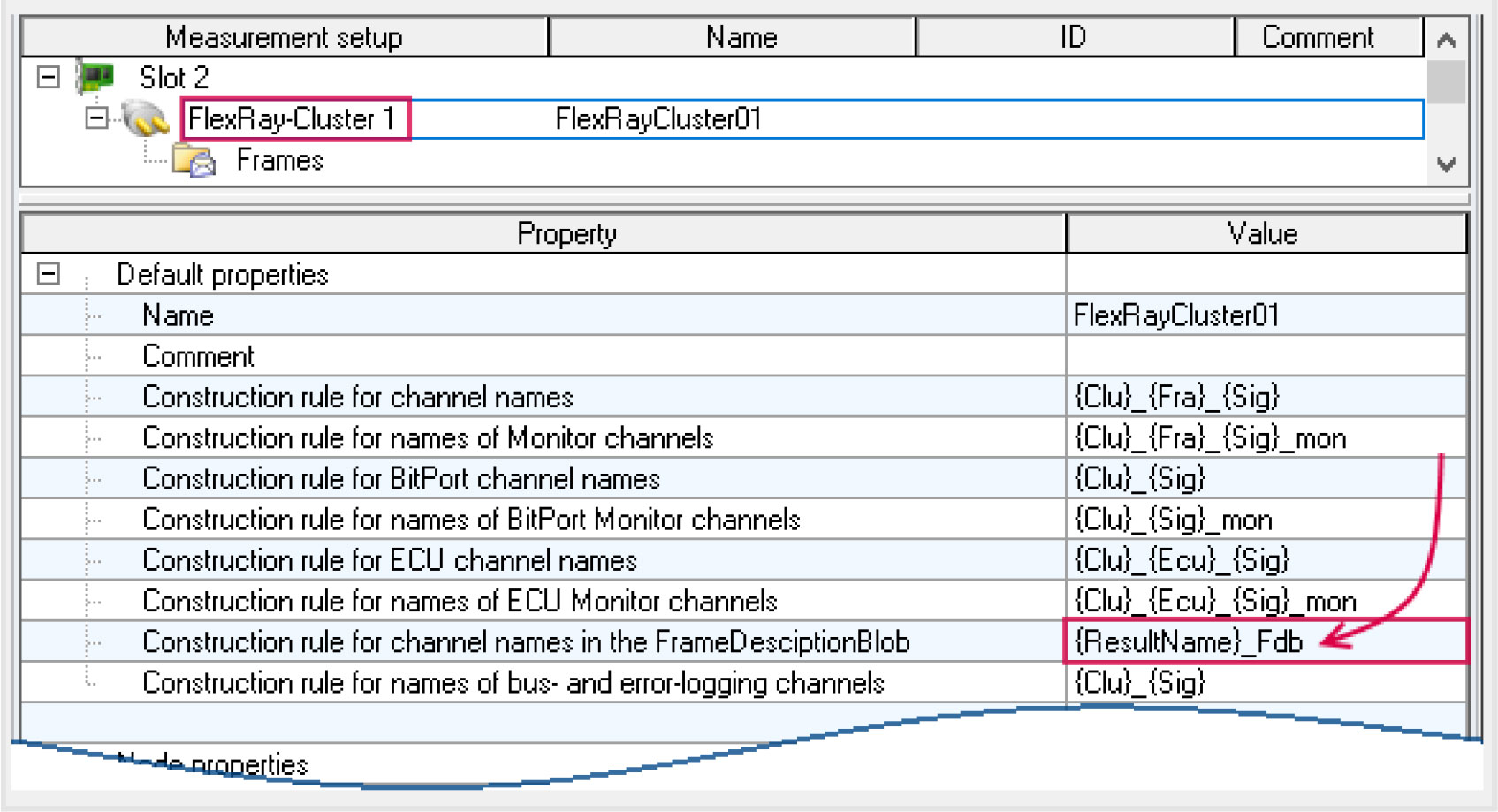
8 Installation
Silent product installation with pre-made configuration
To obtain uniform installation on multiple computers, the Setup program can be pre-configured. Subsequently, the installation is performed without interruption or any need to make additional entries. Toward this end, the configuration is saved in prepared ini-files. The configuration is imported from these files and applied.
You can generate the ini-files automatically. For more information on this topic, see the user's manual: "Setting Up" > "Information and Tips" > "Unattended Installation - Silent Installation".
9 Miscellaneous optimization
Alongside fault removal, the following important improvements have also been implemented:
| Area | Description |
|---|---|
| Sequencer | Logbook entries from the Sequencer were not hidden. Information entries in the logbook which were attributable to the Sequencer were not always correctly assigned the category "Information" and were not hidden for that reason. |
| Installation and product configuration |
|
| Project management | The project management dialogs now filter out "non-matching" projects. These include, for instance, the dialogs "Save As", "Manage Project" and "Open Experiment ". "Non-matching" projects can refer to the imc STUDIO projects for imc WAVE, and vice versa. Use of the same database is now possible, but not recommended. |
| Setup and device control | With the strain gauge measurement range, the superfluous sign, e.g., "± -770000 μeps" is now omitted. Now, the readout is correctly "± 770000 μeps". |
| Panel and Widgets |
|
| Data Browser |
|
| Commands | Commands: "Import/Export parameter set", "Import/Export/Load variables" and "Import/Export Panel page". The placeholders "SETUP" and "MEASUREMENT" were previously not available. |
| Scripting |
|
| imc Inline FAMOS | The function "RSFlipFlop" did not work. |
| Powertrain Monitoring | In the case of very many measurements of large size, it was occasionally not possible to lead the measurements. |




